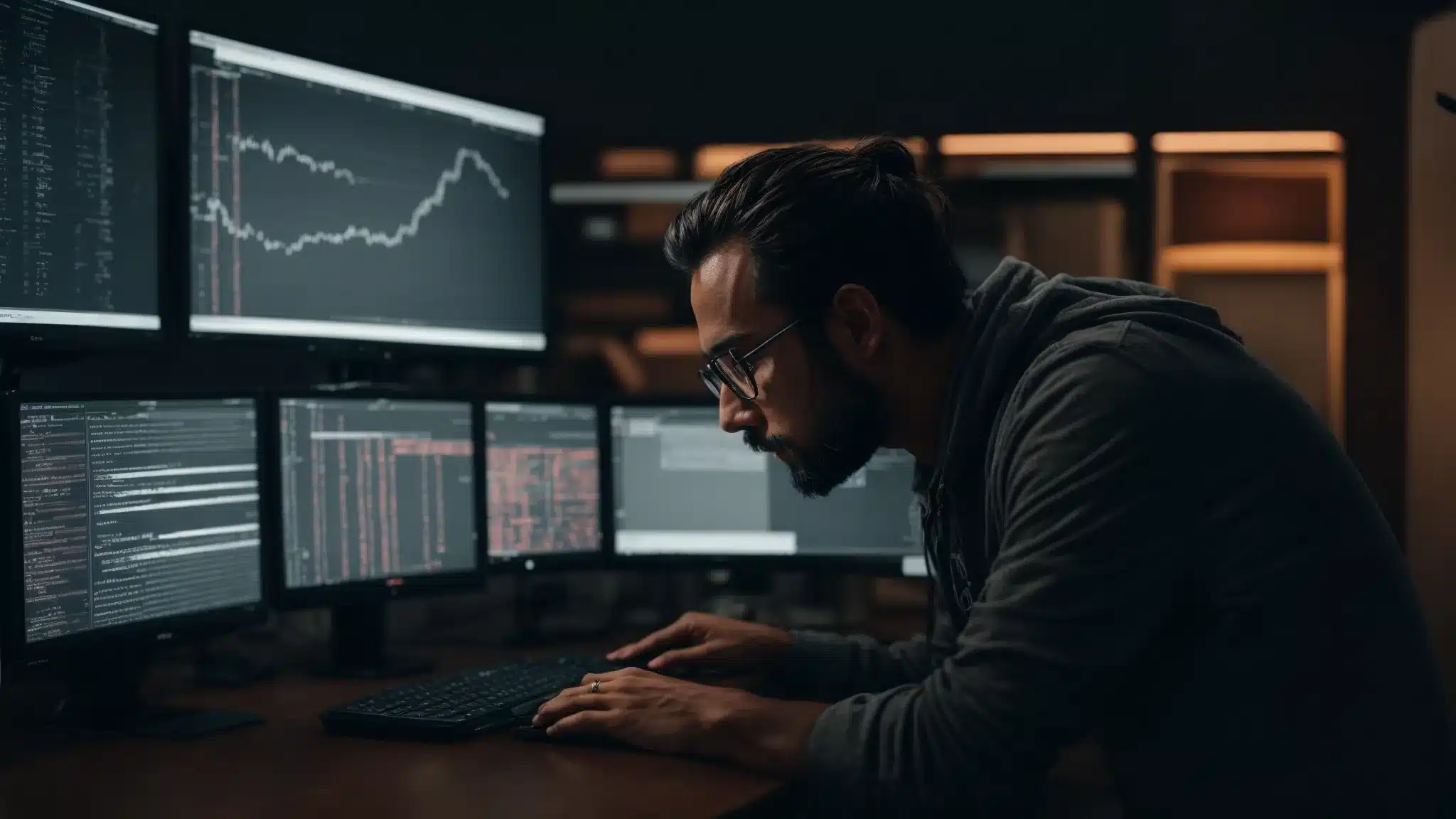
- Unveiling Key Strategies for WordPress Error Resolution
- The Developer’s Guide to Troubleshooting WordPress Plugins
- Tackling WordPress Theme Troubles Like a Pro
- Overcoming Server and Hosting Hurdles in WordPress
- Streamlining WordPress Database & File Management
- Enhancing WordPress Security to Prevent and Solve Issues
Mastering WordPress Problem-Solving: Essential Troubleshooting Techniques for Developers
Welcome to the twisting labyrinth of WordPress woes—where every developer must become a skilled detective, tracking down elusive errors and banishing bugs with a click of a button.
Imagine yourself suited up with the digital version of a magnifying glass, sleuthing through lines of code and unearthing clues hidden within database tables and PHP scripts.
Your mission: to bring harmony to the chaotic world of themes, plugins, and server snags.
As you stand ready at the gateway of web development expertise, remember that the key to success is as much about prevention as it is about problem-solving.
Keep reading to arm yourself with the essential techniques that will turn you into a WordPress troubleshooting superhero.
Key Takeaways
- Regular Updates Serve as a Defense Against Website Issues and Maintain Its Performance
- Debugging Tools Are Essential for Diagnosing and Solving Problems Within Your WordPress Site
- Performance Monitoring Is Crucial to Preemptively Address Potential Website Malfunctions
- Backup Strategies Protect Your WordPress Site and Allow for Recovery in Case of Errors
- Ensuring Theme and Plugin Compatibility and Security Is Key to a Smooth-Running Website
Unveiling Key Strategies for WordPress Error Resolution

Picture yourself as a WordPress wizard, your fingers aglow with digital spellwork, fending off the nasty glitches that lurk in the shadowy depths of your website.
Your arsenal should be brimming with clever tactics to tame the wildest of WordPress woes.
Start by keeping your tools sharp—those pivotal updates are your trusty shield against the common gremlins.
When bugs scuttle through your code, don’t just flail wildly; grab your magnifying glass and unleash your debugging sidekicks to sniff out the culprits with Sherlock-like precision.
Picture your WordPress site as a bustling beehive—keeping a vigilant eye on its hum will tip you off if something’s amiss.
And, in the twisty labyrinth of web development, remember that sometimes you have to retrace your steps, leaning on savvy rollback tricks to sidestep potential pitfalls.
But fear not, for you’re not wandering this path solo.
Flock to the forums, where wisdom is shared and camaraderie thrives.
All this, my friend, is your prelude to mastering the fine art of WordPress troubleshooting.
So step inside, let’s illuminate these strategies and forge ahead!
Prioritize Updates to Prevent Common Glitches
Consider updates your digital guardian angels, ever poised to block the sneaky glitches that yearn to crash your WordPress party. By staying current with WordPress core, and its constellation of plugins and themes, you’re weaving an invisible shield that keeps the ogres of obsolescence at bay. Embrace each update with the fervor of a knight polishing their armor, knowing that, in the realm of web development, the best offense against errors is a rock-solid defense.
Lean on Debugging Tools for Efficient Problem Analysis
Imagine donning the hat of a digital detective—the screen’s glow is your spotlight, the keyboard your trusty sidekick—as you wield debugging tools with the flair of a maestro conducting an orchestra. Yes, delve into the nerve center of your WordPress site with tools like New Relic or Query Monitor – your X-ray vision to see through the PHP or WordPress PHP errors, and snip those pesky code tangles that throttle your user experience. This is no mere patty-cake game; it’s the high-stakes, cerebral chess match of troubleshooting – and you, dear developer, are poised to checkmate.
Regularly Monitor WordPress Performance for Early Detection
Envision your WordPress site as an energetic city, with data zipping like speedsters on the information superhighway. It’s essential to keep your eyes peeled and radar up, monitoring performance with tools like New Relic or the WordPress dashboard itself. Anomalies will stick out like polka dots at a camouflage convention, letting you catch performance hitches before they grow into full-fledged malfunctions.
- Stay alert: Keep a close watch on your site’s performance as if you’re a guardian of the digital realm.
- Tool up: Equip yourself with performance monitoring tools that serve as your crystal ball into the website’s health.
- Act swiftly: When performance dips signal trouble, be ready to jump into action quicker than a superhero on laundry day.
Streamline Troubleshooting With Systematic Rollback Techniques
Now, imagine yourself as the time traveler of web development, where your mastery of rollback techniques grants you the power to whizz back to the halcyon days before a WordPress glitch rained on your parade. With a practiced click, you can reverse time, restoring your kingdom to its former glory, all while the nefarious bug, stripped of its sting, fades into the annals of digital history.
Harness the Power of Community Support and Forums
Step into the digital coliseum where wisdom roars louder than a lineup of lion-hearted developers ready to lend an ear—together, we spar with the trickiest of WordPress riddles. Tap into a fellowship where the brightest WordPress developers exchange secret handshakes and nods, navigating you through stormy seas of code mayhem with anecdotes thick as a plot twist; forums are your golden ticket to collaborative genius, where the elusive fix becomes the catch of the day, shared generously amidst virtual high-fives and commendations.
Now, you’ve armed yourself with error-zapping knowledge fit for a WordPress warrior; it’s time to venture deeper! Sharpen your digital sword, brave developer, as we embark on an epic quest to master the art of troubleshooting WordPress plugins.
The Developer’s Guide to Troubleshooting WordPress Plugins
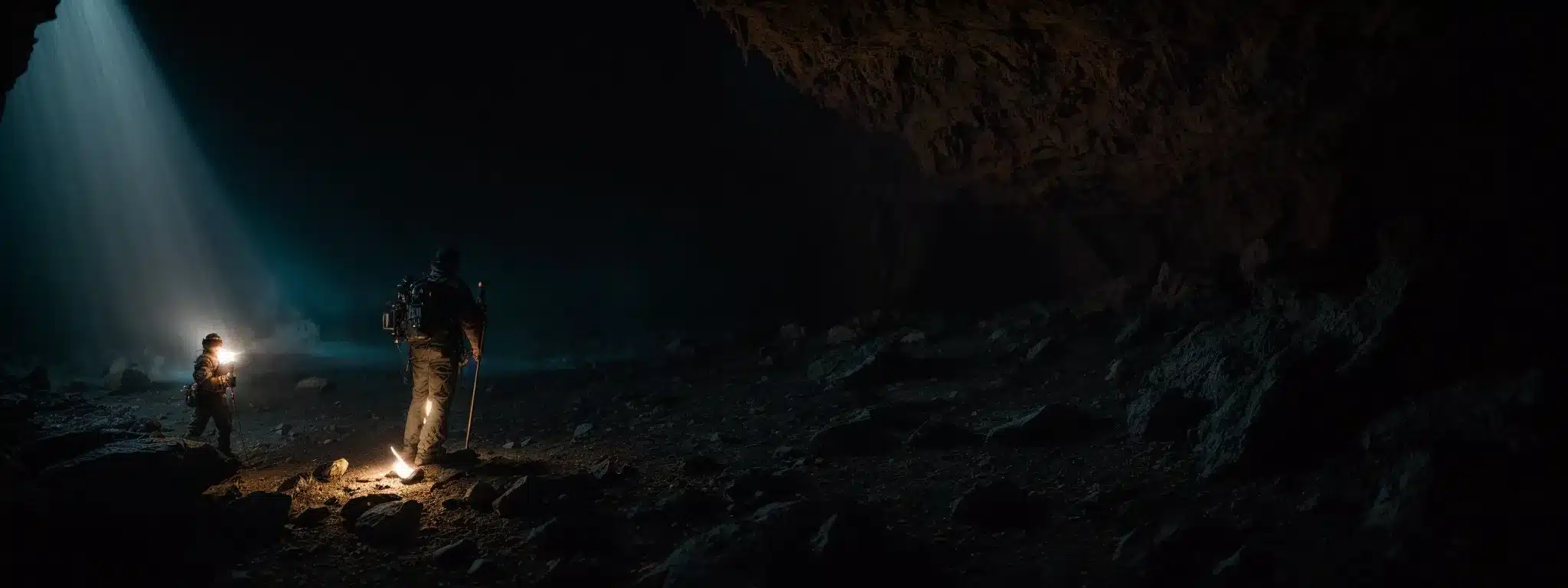
Step right up, WordPress warriors, and let the stage be set for a discovery tour deep in the jungles of plugin predicaments.
You’ve got a knack for nifty web creation, but even the most intrepid devs hit a bumpy patch now and then.
Fret not, fearless code crusader; we’ll shed light on the mystical arts of isolating mischievous plugins with the slick deactivation dance and carving a path through thorny error logs with the accuracy of an archer’s arrow.
Maintain the sanctity of your digital dojo with best practices that keep plugin conflicts at bay, manage updates like a librarian with a laser scanner, and sprint to security alerts like a cheetah with a mission.
Your quest for glitch-free greatness is afoot; let’s ensure you’re armed to the teeth for the high-flying escapades ahead in the cavernous world of WordPress plugins.
Isolate Problematic Plugins With the Deactivation Technique
Imagine you’re a detective in a library of spells, but instead of tomes, you’re sifting through plugins, each one a potential mischief-maker in your WordPress realm. Your mission: harness the deactivation technique, where you discreetly switch off each plugin one by one, observing the effects like a scientist peering over their bubbling concoctions. Narrow down your suspects until you spot the rogue element causing chaos: now that’s casting a clever spell.
- Begin by waving the wand of caution and ensure you’ve got a fresh backup: the tome of second chances.
- Deactivate your plugins one-by-one, scrutinizing your site’s behavior with the focus of an owl at dusk.
- Upon discovering the culprit, update, replace, or bid farewell to the mischievous plugin, protecting your digital domain.
Debug Plugin Issues Using Error Logs
Picture yourself as a digital Sherlock Holmes, your magnifying glass replaced by the indispensable error logs, wisps of digital smoke signaling a plugin’s missteps. Unfurl these scrolls with a click, and let their tales of syntax stumbles and database detours guide you to the heart of the WordPress enigma. The logs don’t lie; they’re your trusty beacons in the murky night, leading to the swift capture of those elusive code culprits disrupting your site’s harmony.
Keep Plugins Conflict-Free With Best Compatibility Practices
Consider yourself the maestro of the plugin ensemble, orchestrating a symphony where each extension plays in perfect harmony, avoiding the cacophony of conflicts. Grasp the baton of best practices: ensure every plugin not only sings well solo but also blends into the choir seamlessly. This isn’t just virtuoso virtuousness; it’s smart strategy, cloaking your site in the armor of compatibility and tuning out the discord of dueling functionalities.
- Audit your plugin inventory regularly, casting out the outdated and inviting in the new: a gatherer of digital harmony.
- Conduct compatibility tests in the quiet orchestra pit of a staging site before the live performance on your webpage.
- Cultivate connections with plugin composers (developers), so you’re privy to the latest scores (updates) and compositions (features).
Implement Version Control to Manage Plugin Updates Safely
Envision yourself as a savvy librarian of the digital age, where each plugin is a book of spells with the power to enchant or bewitch your website. Implementing version control is akin to placing each tome on a magic shelf that meticulously records every change—enabling you to rewind the hands of time if an update casts a wayward spell. With this scholarly foresight, you can update fearlessly, dabbling in the alchemical arts of WordPress with the assurance that your site’s grimoire is as stable as the ground beneath Hogwarts.
Respond Promptly to Security Alerts for Installed Plugins
Consider every security alert for your plugins like a thunderclap in blue skies: it demands your undivided attention. Stay on your toes, because reacting faster than a sneeze to these warnings keeps your WordPress fortress as secure as a dragon’s lair. After all, in the bustling bazaar of plugin updates, staying vigilant is the golden rule for avoiding the quicksands of vulnerability.
- Heed swiftly to security alerts; imagine them as flare guns signaling a breach in your digital fort’s walls.
- Update or patch up your plugins with the urgency of a knight suiting up for battle.
- Should an update send tremors through your site, remember your trusty backups, ready to rewind to calmer tides.
With your newfound wisdom on plugins, you’re ready to take on even bigger digital beasts. Buckle up, because we’re about to conquer the wild world of WordPress theme troubles!
Tackling WordPress Theme Troubles Like a Pro
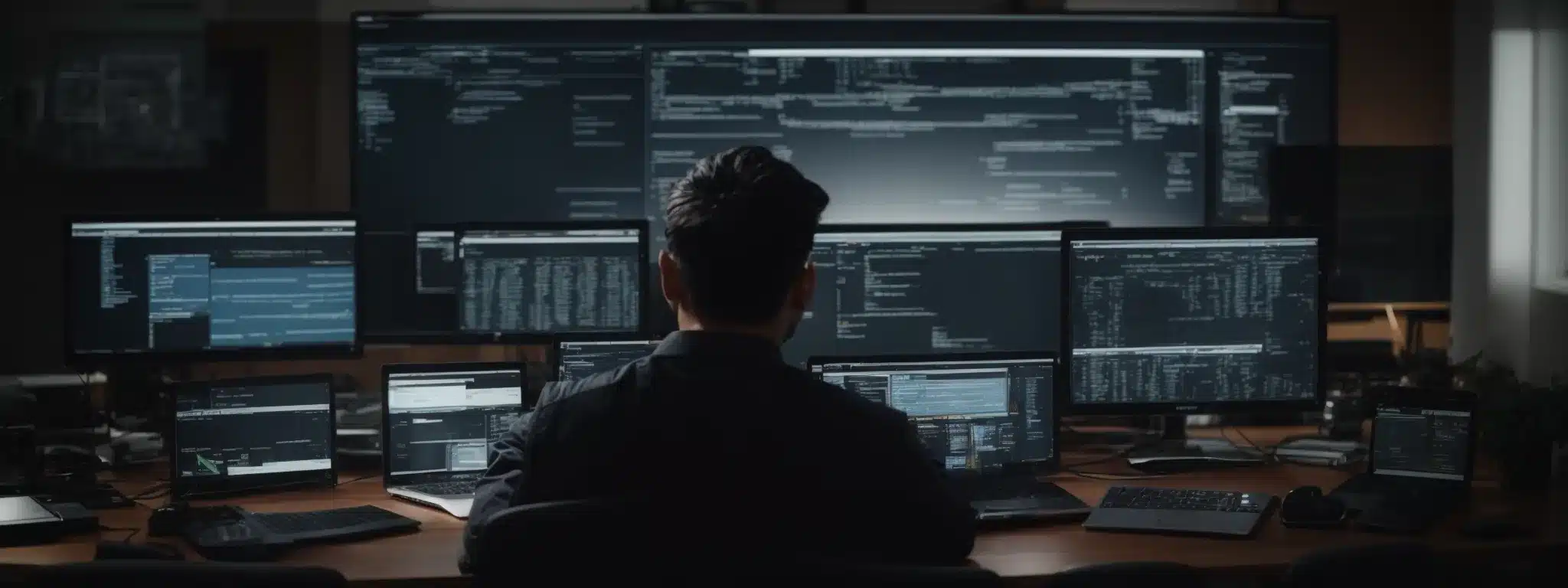
Welcome to the brave new world where WordPress themes are both your canvas and battlefield, dear developer.
As you embark on this noble quest to tackle theme troubles, let’s suit you up with the proper armor.
Whether you’re safeguarding the precious customizations against the fiery breath of updates with child themes or scrutinizing your theme with the vigilant eyes of the Theme Check plugin, be prepared to become the vanquishing hero of validation standards.
And like a skilled surgeon wielding their tools, apply your deft touch to CSS and function debugging, restoring visual tranquility and operational prowess with a few adept maneuvers.
But remember, a champion tests their mettle not just in one arena—ensure your theme flexes its responsive muscles across the coliseum of devices.
Onward, for your shrewd tactics await to transform potential digital chaos into a harmonious symphony of style and function!
Employ Child Themes to Safeguard Customizations
Imagine your WordPress website as a castle, your theme the flag it flies; every customization is a coat of arms uniquely your own. Employing child themes ensures that your personal embellishments are not just etchings in the sand, vulnerable to the tide of updates—they become engravings in stone, shielding your creative expression from being swept away by the relentless waves of change:
- Think of child themes as your digital sanctuary, where custom styles and functions are kept safe under lock and key.
- While parent themes evolve, your child theme preserves your brand’s legacy, ensuring continuity in user experience and design.
- Should the winds of change blow, your customizations remain steadfast – a lighthouse guiding the way through the tempest of updates.
Utilize the Theme Check Plugin for Validating Standards
Embark on the valiant quest of theme selection with the Theme Check plugin as your trusty stead, galloping through the corridors of code. This meticulous tool scrutinizes your themes against the latest WordPress standards with the thoroughness of a grammarian poring over a manuscript: a sentinel safeguarding the realm of reliable, rule-abiding aesthetics.
- Consider Theme Check the Gandalf to your Frodo, a wise guide ensuring your theme’s journey adheres to the sacred texts of WordPress standards.
- Deploy it as your digital referee, blowing the whistle on any unsanctioned fouls within your theme’s code.
- Remember, passing the Theme Check scrutiny is like earning your digital knight’s spurs, signifying your theme is ready to joust in the grand tournament of public scrutiny.
Apply CSS and Function Debugging for Visual and Operational Fixes
Stepping into the arena of visual harmony, picture you’re brushing up the Mona Lisa after a rowdy food fight. That’s you, deploying CSS and function debugging to spruce up and streamline the look and inner workings of your WordPress theme. With a swish of your digital paintbrush, CSS quirks bow down and function snags wave their white flags—your site’s aesthetic and functionality snap back into line, sharper than a fresh haircut on picture day.
Test Theme Responsiveness Across Various Devices
Consider your WordPress theme as a chameleon, ever-ready to blend into the landscape of devices— from towering desktops to the coziest of smartphones. Put it through its paces, testing as if each screen size is a new frontier in the Wild West of the web, ensuring that no matter where your site is seen, it flexes and flows with the grace of a gymnast, delivering a tailor-fit user experience that even Goldilocks would deem ‘just right’.
Now that you’re a theme troubleshooting champ, let’s leap into the world of servers and hosting. Prepare to conquer the next frontier of your WordPress adventure with confidence and savvy!
Overcoming Server and Hosting Hurdles in WordPress

Embark on a digital quest of mighty proportions where server and hosting hurdles loom like dragons of old, threatening to scorch your valiant WordPress efforts.
Listen well, dear developer, for it is within your grasp to unsheathe your troubleshooting sword and decode the cryptic scrolls of server error messages.
With the sagacity of a seasoned archivist, conduct regular backups—your shield against the ravages of downtime.
Choose your hosting plans as a knight selects their armor, opting for those that bolster WordPress support like a fortress wall.
And fine-tune your server settings with the precision of a master luthier, plucking at the strings until your WordPress performance hums a perfect pitch.
Forge on with confidence; for in these pages lie the secrets to conquer the server beasts and hoist your site’s banner high in the cloud-kissed sky.
Decode Server Error Messages to Determine the Right Action
Squinting at server error messages is like deciphering a secret code where X doesn’t mark the spot, it tallies the tech headaches. To outsmart these cryptic buzzkills, treat them as puzzles beckoning for your Sherlock skills. Seek the meaning behind enigmatic phrases like “500 Internal Server Error” or “404 Not Found”—it’s not just tech babble, but a treasure map, leading you to the exact spot where you can dig up the root issue and snatch victory from the jaws of digital defeat.
Conduct Regular Backups to Minimize Downtime
Envision your WordPress site as a fortress in the digital realm, each post and page a precious jewel within its walls. Regular backups are the secret tunnels that ensure your treasures can be whisked to safety at a moment’s notice, sidestepping the dreaded downtime dragon that seeks to hoard your website’s uptime for its own:
- Craft a schedule to backup your data regularly, like a meticulous clockmaker ensuring each cog and wheel clicks into place without fail.
- Store these backups in multiple, secure locations, as though tucking away magic talismans in various hidden corners of the realm.
- Test your backups, just as a knight tests their armor before heading into battle, to ensure they hold strong against the siege of unexpected calamities.
Choose Hosting Plans With Strong WordPress Support
Imagine your website is a gallant knight embarking on a digital crusade. Choosing a hosting plan with robust WordPress support is akin to outfitting your champion with the finest armor in the land, complete with an expert blacksmith always on hand to hammer out dents and sharpen blades, ensuring that your site’s performance is as valiant and unyielding as a heroic tale sung by bards across the internet realm.
Optimize Server Settings for Improved WordPress Performance
Imagine your WordPress running as smoothly as a figure skater gliding across the ice; tinker with your server settings to passionately choreograph such a performance. It’s your stage, your epic saga of clicks and code where setting up a memory cache is the crescendo and configuring the ‘Transport Layer Security (TLS)’ is the thunderous applause. With each adjustment, watch your WordPress site pirouette around potential pitfalls, delivering a user experience as seamless as a magician’s sleight of hand.
Buckle up, dear digital explorers, as we leave the twisty terrain of server and hosting hurdles behind! Next up, we’ll embark on an adventure to streamline the labyrinth that is WordPress database and file management.
Streamlining WordPress Database & File Management

Embark on a treasure hunt where Xs and Os aren’t hugs and kisses, but clues to transforming your WordPress site into a streamlined marvel of digital efficiency.
Like a skilled archivist, you’ll need to dust off those cobweb-riddled corners of your database, finessing its content until it purrs with speed and responsiveness.
It’s a full-frontal sortie against file permissions errors, nailing down your digital fortress against infiltrators, all while cleaning up orphaned data with the precision of a Swiss watchmaker.
And in this age of digital craftsmanship, you’ll wield version control like an artist’s brush, giving every file and tweak a home in your meticulously managed WordPress gallery.
So, cinch up your developer’s tool belt; the quest for a sleek and efficient WordPress realm beckons.
Regularly Optimize Your WordPress Database for Speed and Efficiency
Embark on the quest to keep your WordPress database as sprightly as a spring hare, dashing through fields of data. By regularly optimizing your database, you ensure each query runs as swiftly as an arrow seeking its target, polishing your site’s performance to a shine that rivals King Arthur’s fabled sword. A nimble database not only speeds up the quest for information but also serves as the silent hero behind the curtain, ensuring that your user’s journey through the kingdom of your content is both delightful and unencumbered by sluggishness.
- Engage regularly in the ritual of optimization, trimming the hedges of your data garden for unobstructed growth.
- Defragment your database tables to streamline your storied archives, allowing for tales of your site’s prowess to load without delay.
- Remember to purge the old and outdated lore, letting go of transient data like a wise sage casting off the scrolls of yesteryear.
Addressing File Permissions Errors for Secure Access
Picture your WordPress site as a fortress, each file guarded like a royal treasure, with file permissions acting as the knights that control the gates to your digital domain. Astute handling of these permissions is like choreographing a courtly dance: only the right guests are allowed to twirl with your files, ensuring that ne’er-do-wells are kept at bay. To fortify your stronghold, regularly audit these permissions; it’s the mark of a savvy ruler speaking fluent Security-ese with finesse.
- Become the gatekeeper: learn the proper file permissions to fend off unauthorized tampering.
- Conduct periodic inspections to identify and correct permissions that could lead to vulnerabilities.
- Think ahead by implementing safeguards that automatically report file permission irregularities: your digital sentinels on constant vigil.
Implement a Systematic Process to Clean Up Orphaned Data
Don your digital overalls, it’s time to give your WordPress database a good spring cleaning! Like a gardener uprooting weeds to prevent them choking the beautiful blooms, systematically hunt down and sweep away orphaned data that’s squatting on your precious server space. By banishing these digital dust bunnies, you ensure your site’s performance is as smooth and snappy as a street magician pulling a rabbit from a hat.
Utilize Version Control for Managing Critical WordPress Files
Consider version control the trusty squire to your knightly code crusading, quietly chronicling every valiant change and daring deletion in your WordPress files’ epic saga. Grip the reins of GitHub or Bitbucket, and ride into the fray of file management with the poise of a chess grandmaster—every move cleverly plotted, every strategy meticulously documented. Thus, when fate’s capricious whims invite chaos, you can effortlessly leap backwards in the timeline, restoring order with a wink and a confident flourish.
Navigating the labyrinth of database and file management is like mastering the art of digital origami; let’s keep that masterpiece secure. Next, we’ll embark on a quest to fortify our WordPress kingdom against the cunning digital dragons of the web!
Enhancing WordPress Security to Prevent and Solve Issues

Embark on a security sojourn, noble WordPress champion, where warding off digital dragons and banishing byte-sized brigands is all in a day’s work.
Yes, bolstering your site’s defenses is akin to building an impregnable fortress, one where only the most valiant of visitors may enter.
With threats as constant as waves against the shore, your vigilance must be as unwavering as a lighthouse in a storm.
From fortifying the ramparts with hardened security measures to becoming the Sherlock of security audits, you’ll not only keep the barbarians at the gates but turn your digital dominion into a veritable stronghold.
Educate those who wield the power of the password, and stay ever on your toes, tracking down vulnerabilities and patches like a hawk on the hunt.
Let’s commence this chapter of your WordPress odyssey and transform you into the Merlin of site security.
Implement Hardened Security Measures to Resist Attacks
Consider yourself a knight of the digital realm, facing a horde of cyber adversaries, each more cunning than the last. Erecting fortified walls of security measures is your crusade: Enlist multifactor authentication to double-lock your drawbridge, deploy the latest firewall to spot sneaky invaders from a mile away, and sharpen your SSL certificates to ensure every message flies true and encrypted. This triad of toughness solidifies your virtual bastion, making it as unassailable as a dragon’s armored hide.
- Stand guard with multifactor authentication, the trusty gatekeeper demanding multiple proofs of identity.
- Fine-tune a modern firewall, your electronic eagle eye that spies ill-intended interlopers daring to breach your domain.
- Maintain relentless vigilance with up-to-date SSL certificates, forging a secure cocoon around your data’s every move.
Schedule and Perform Regular Security Audits and Scans
Stride through the corridors of your digital fortress with the poise of a monarch, scheduling regular security audits and scans as if they were royal decrees. Cast a watchful eye over your kingdom with eagle-eyed scans that sweep through the nooks and crannies, unearthing any would-be usurpers lurking in the shadows. It’s not paranoia—it’s the mark of a wise ruler ensuring that their realm, your WordPress site, remains secure, sovereign, and stalwart against the ceaseless siege of cyber skulduggery.
Educate on Best Practices for User Role and Password Management
Arm yourself with the savvy of best practices in user role and password management, and you transform into the guardian of your WordPress fortress. Eagerly bestow upon your users the wisdom of strong, unique passwords—treasures to be guarded fiercely and changed with the regularity of a meticulously wound clock. And with each user snug in their rightful role, your kingdom’s hierarchy is as impeccably ordered as a royal court, every subject’s access as finely tuned as a maestro’s violin.
Keep Abreast of the Latest Vulnerabilities and Patches
Imagine yourself as a vigilant keeper of a digital fortress; staying abreast of the latest vulnerabilities and patches is like keeping your eyes peeled for storm clouds on the horizon: essential for weathering potential disasters. By tuning in to the heartbeat of WordPress security, you ensure not a single sneaky bug or crack slips by unnoticed, keeping your site’s defenses as up-to-date as a news anchor’s script.
- Consistently check in with official WordPress announcements and security advisories: They’re your early warning system.
- Engage with user communities and forums, mining them for nuggets of security insight—your peers might spot shadows before they darken your door.
- Immediately apply patches with the deftness of a master quilter sealing a tear; their timely implementation can be the stitch that saves nine.



